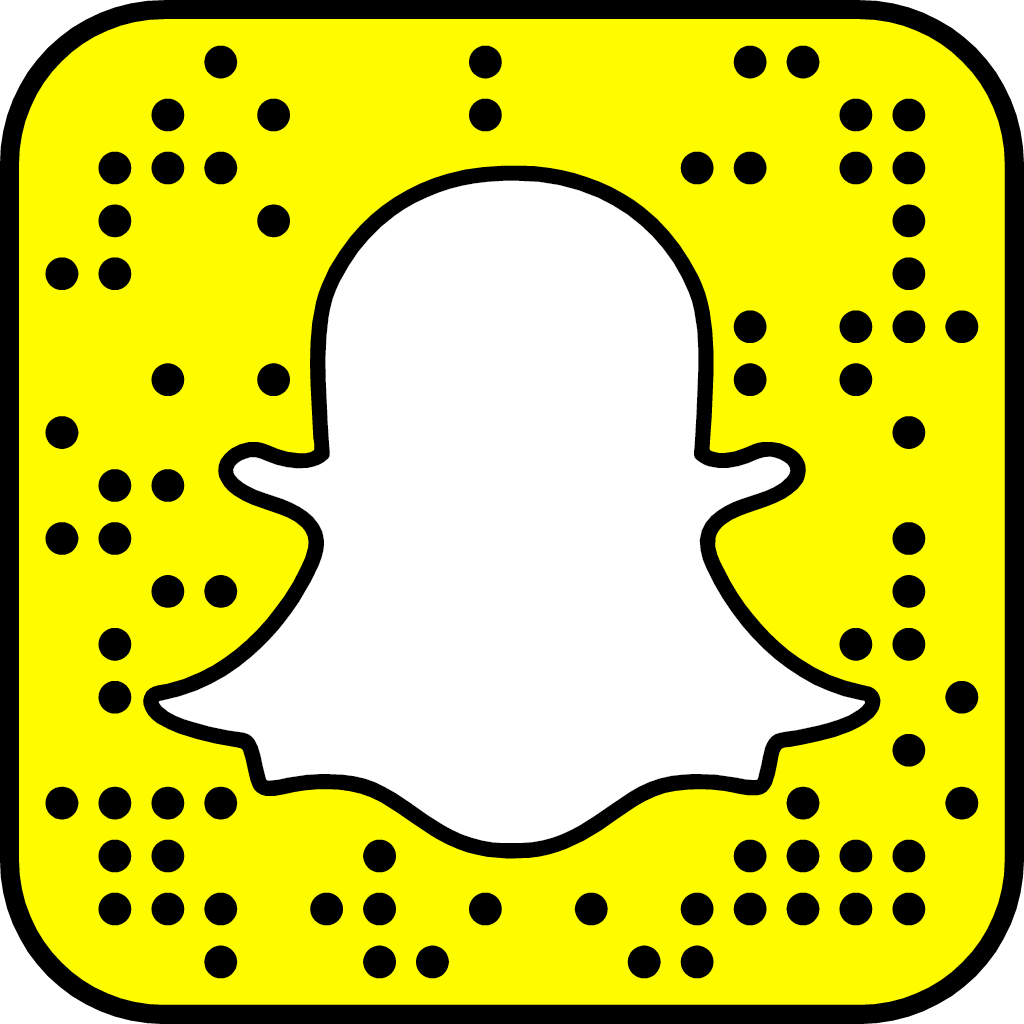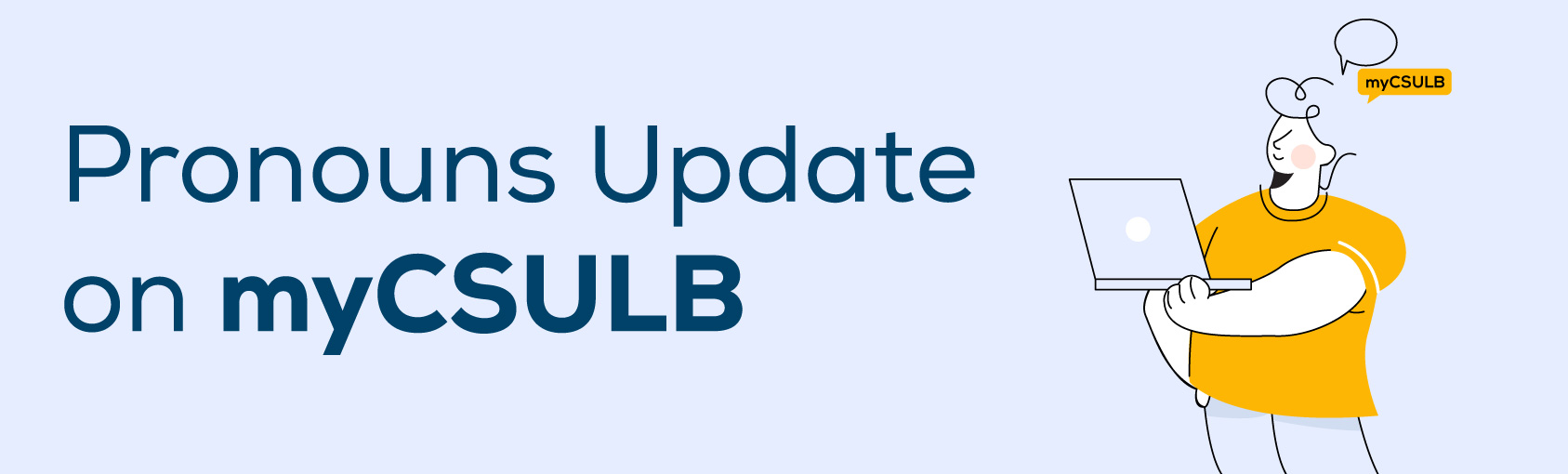Published: Wednesday, 10 June 2020
One of the great things about our University is its acceptance and understanding of the diverse student body. Below is a quick how-to tutorial that will teach you how to choose your preferred pronouns on MyCSULB. Look below for the in-depth steps!
Step 1: Login into MyCSULB and select Pronouns
Step 2: Select your Pronouns from the dropdown list
Step 3: Save your progress!
See below for steps 1-3 broken down for you!
Step 1: In the Personal Information section on your MyCSULB profile, select ‘Pronouns’ from the “other personal...” dropdown menu.
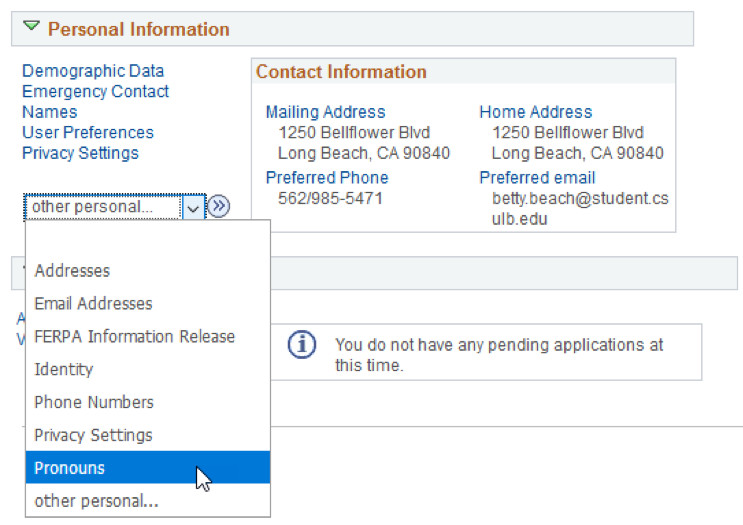
Step 2: Step 2: Select your pronouns from the dropdown list. (Note: There are restrictions on what will be accepted as a student’s pronoun. It cannot contain foul or inappropriate language, nor can it be used for purposes of misrepresentation.)
- He/Him/His
- She/Her/Hers
- They/Them/Theirs
- Use Name/Use Name/Use Name
- Not Listed –
- Enter your preferred pronouns (subject/object/possessive)
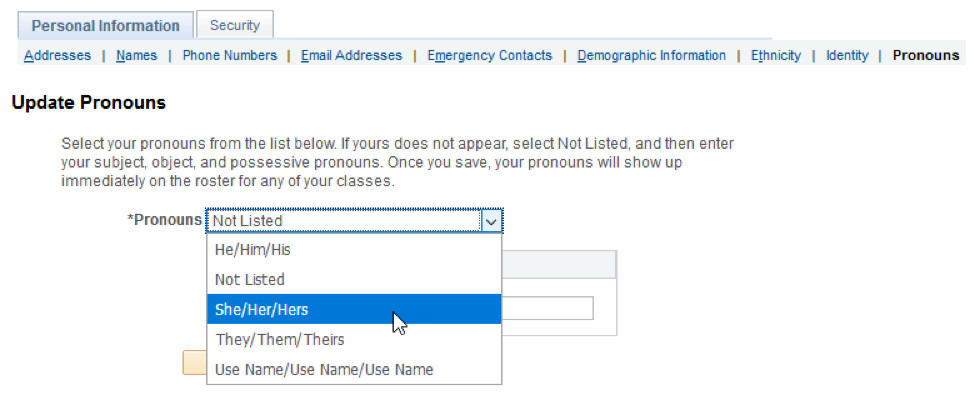
Step 3: Click the “Save” button after you have selected your correct pronouns.
- Your declared pronoun can be viewed in the “Personal Information” section of your Student Center, in the demographic data link.
- Instructors will be able to view your declared pronoun when viewing their class roster.
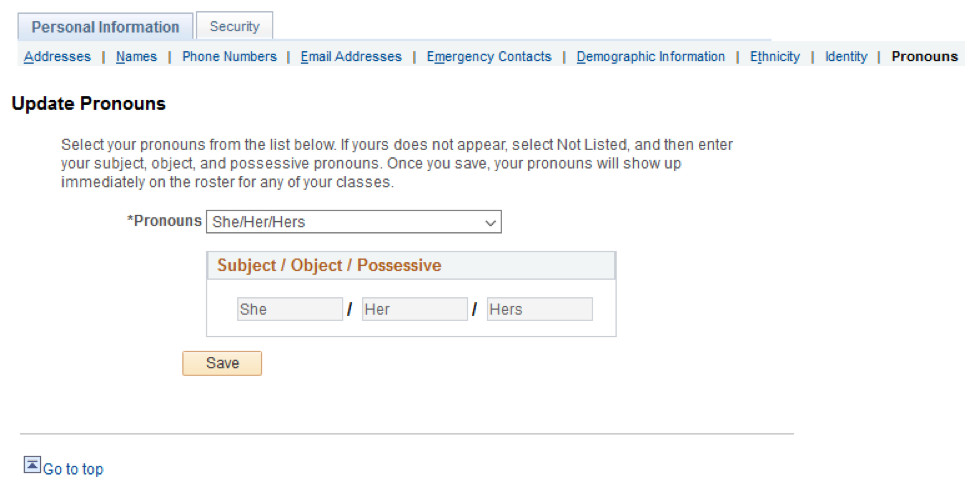
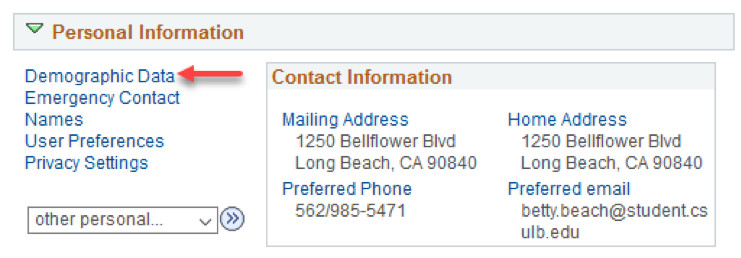
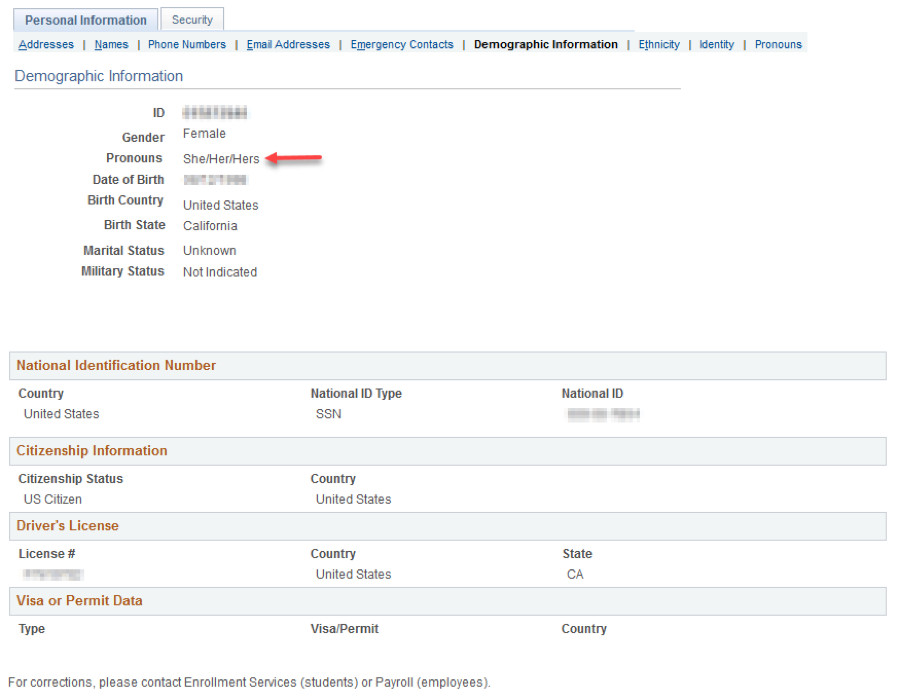
Good work, now you know how to select your Pronouns on MyCSULB!